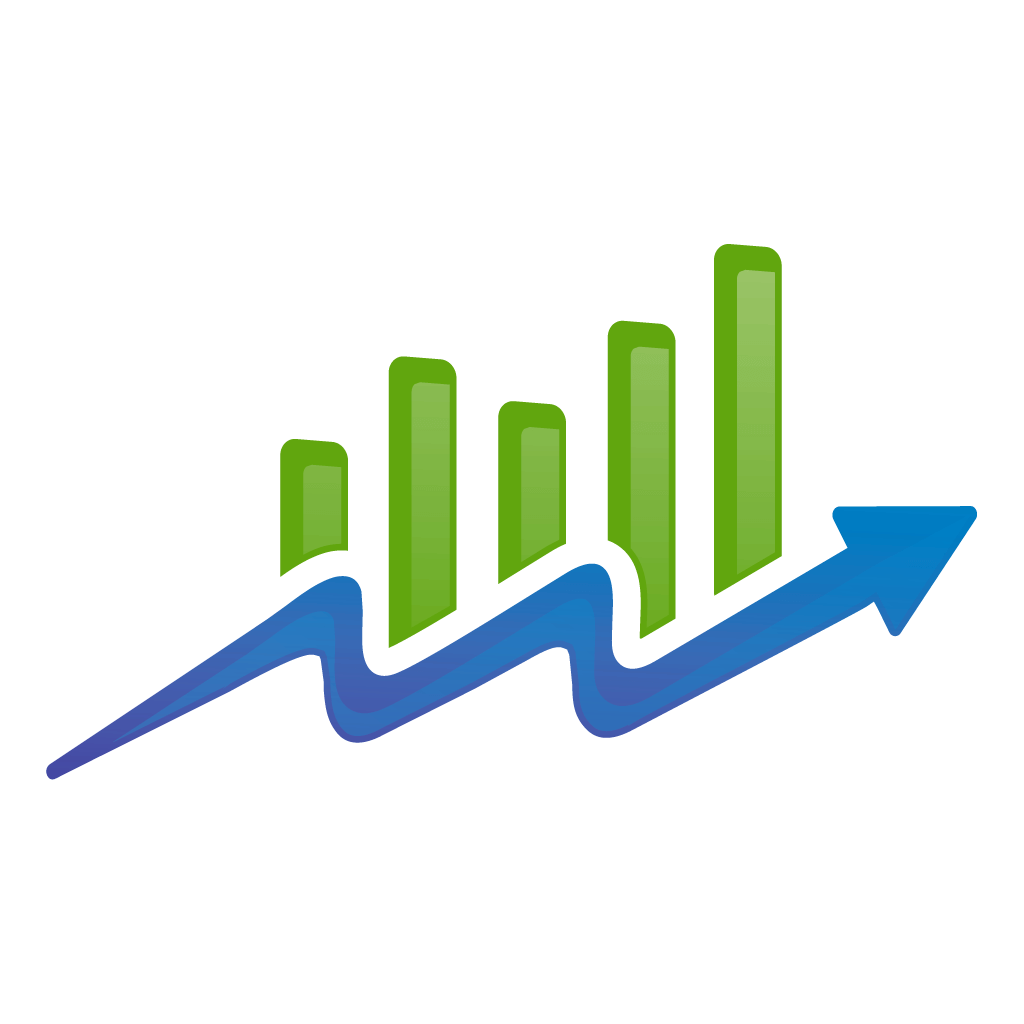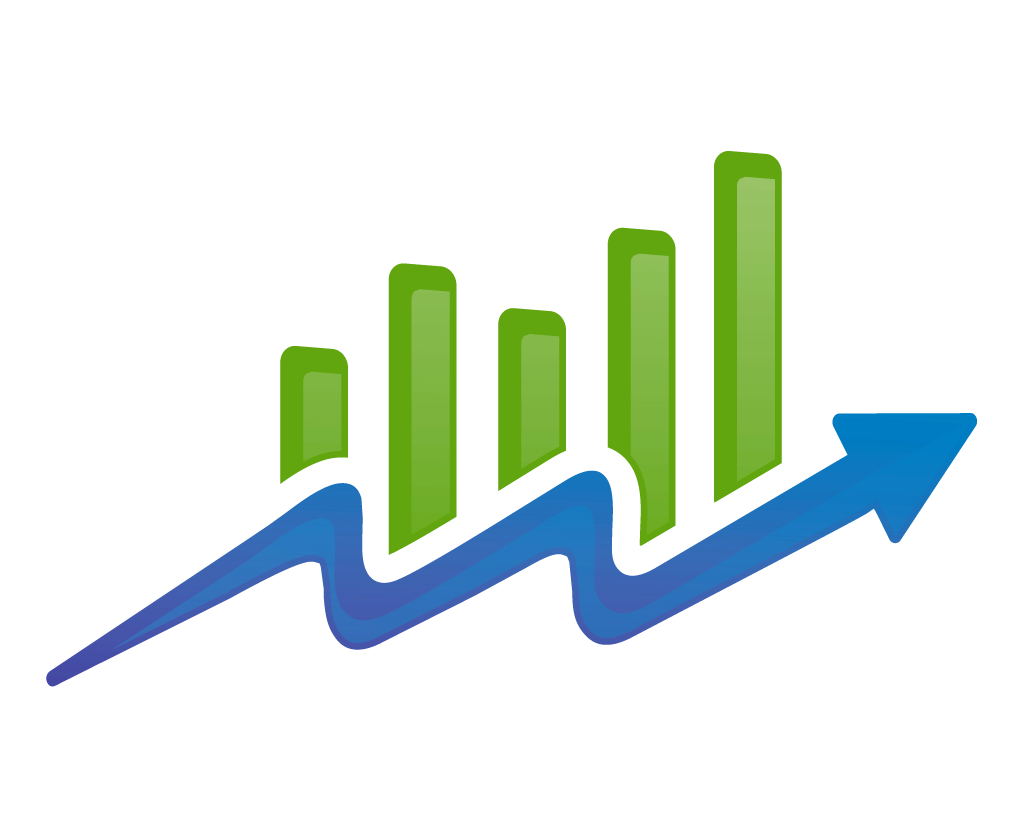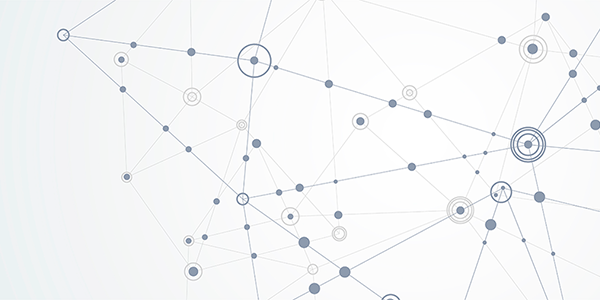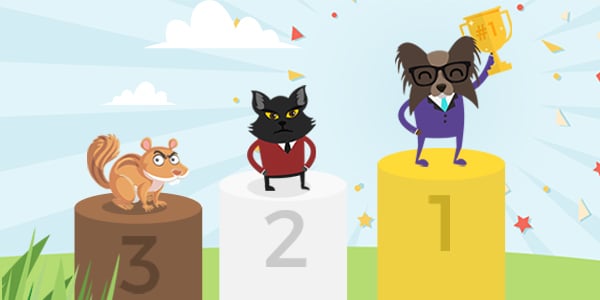When it comes to owning a website, it’s hard to go wrong by choosing WordPress as your CMS.
With over 76 million users, it’s been the most popular content management system (CMS) available for a number of years running.
There are many good reasons why you might use WordPress to power your website. Among the most important of those reasons, are plugins. WordPress makes it exceedingly easy to download and install plugins to help supercharge your site’s performance and conversion rate.
With just a few clicks of your mouse, you can set up an opt-in form, social sharing buttons, homepage sliders, and other cool features that you may want to add to your site.
One key area where these plugins can make a big difference, is on site speed. We recently wrote a guide covering how to improve site speed and we mentioned a few plugins briefly. We got some requests to cover the plugins in greater detail, so here we are!
WordPress plugins can work wonders to speed up websites and eliminate problem areas.
Remember, in a post-mobilegeddon world, it’s more important than ever to ensure your site loads faster than your competitors if you want higher rankings in the Serps. Not to mention, it’s a critical step to providing your site visitors with a seamless experience. The better your site, the more lead retention and better conversion rates you’ll see.
If you’re on WordPress and want to get into the good graces of both Google and your target audience, then we highly recommend you download and install these WordPress plugins to optimize your site’s loading speed.
WP-Sweep
Much of the strain that causes websites to load slower than usual is the junk found in your site’s database. Do your posts have lots of revisions? Tons of unapproved or spammy comments? Now is the perfect time to clean up all of that clutter. By removing them from your database, you’ll ensure they can’t slow down your site.
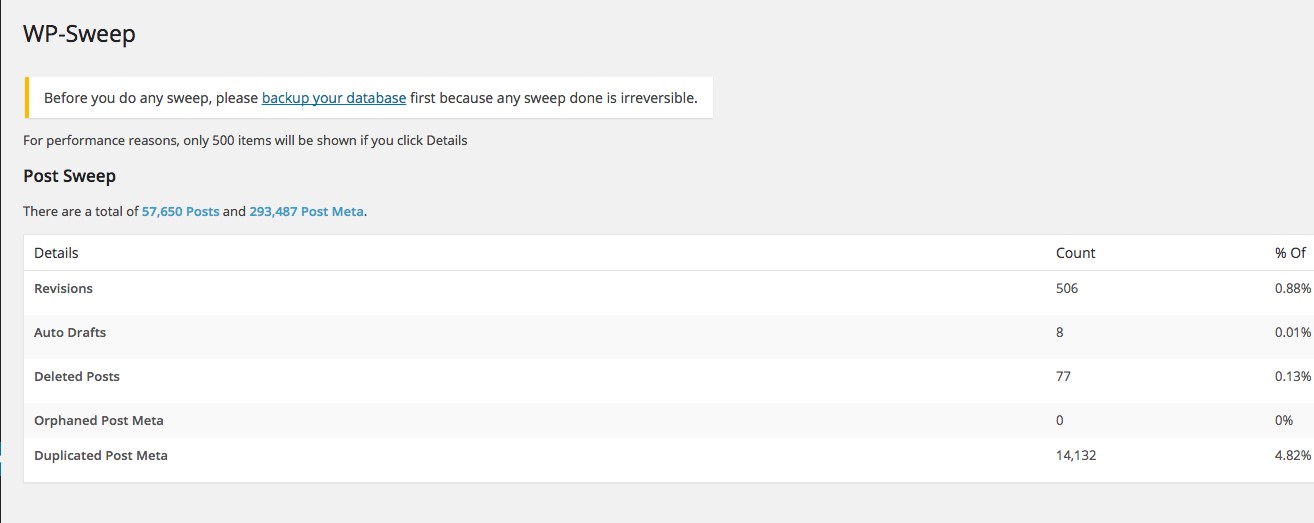
Enter WP-Sweep. WP-Sweep will delete everything shown above, and then some. It will even remove orphaned and duplicate metadata. With just the click of a button, you can rid your site of all those unnecessary files and put your database in tip-top shape.
Click here to download WP-Sweep
Smush Image Compression and Optimization
If you rely heavily on visual content to communicate your site’s message, it’s likely that your site speed is currently suffering. Compared to text, images have significantly larger file sizes and thus take substantially longer to load.
One solution to this problem is to optimize the images using an image compressor before uploading them for your posts. However, doing them one by one is a painstakingly slow process. Worse, it won’t fix the issues caused by images you’ve already uploaded.
To fix that issue the old-fashioned way, you’d need to download all of the images in your database, optimize each of them, and then re-upload them. Depending on the size of your site, that could take days of work.
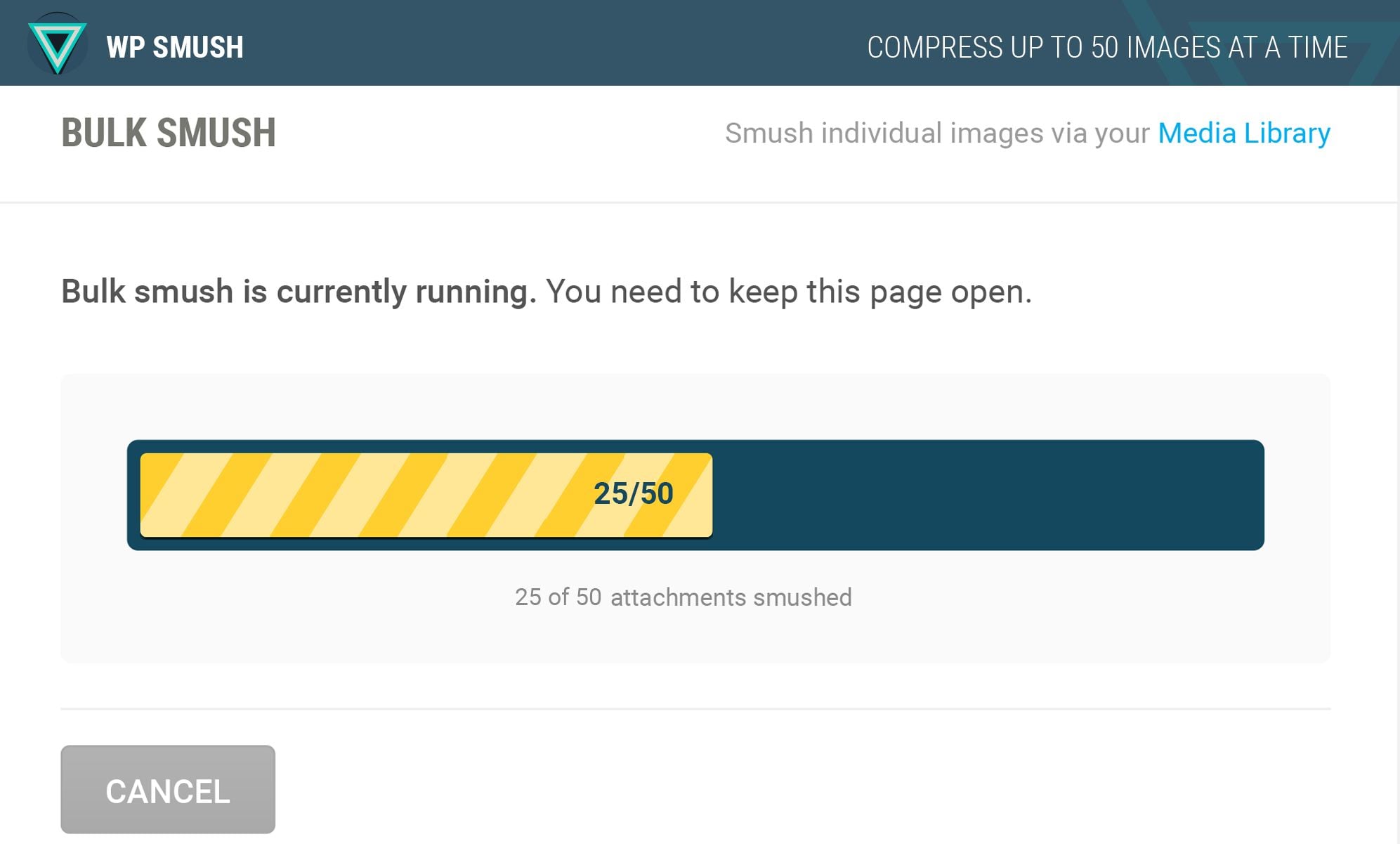
Therefore, the easiest way to deal with this problem is to install a plugin like Smush Image Compression and Optimization. The title says it all. It’s sole purpose is to compress all of your site’s images. It does this by compressing the images. But don’t worry, it won’t cause any loss of quality.
Compressed and optimized image files mean faster load times for your site’s pages. There are any number of great plugins available for this purpose, Smush is one of the best.
Click here to download Smush Image Compression and Optimization
BJ Lazy Load
If your site’s pages are image heavy, it’s worth considering that optimizing the images may not be enough to get load-times under 3 seconds.
Depending on the number of images on each page, you may notice that compression wasn’t enough. This is because without specific instructions, a browser will try to load all of the content on a page before it shows anything at all.
To make it easier for your server and visitors’ browsers, you’ll want to apply the concept of lazy loading. Instead of loading all of the elements in a page, lazy loading tells a browser to load specific elements (those above-the-fold) first. Then, once the user scrolls down, loading will continue.
By staggering the loading of images in your site, you can put your servers to efficient use and deliver content smarter by only loading the elements as they appear on the visitor’s screen.
One of the best lazy loading plugins is BJ Lazy Load. Aside from images, it also lazy loads embeddable content like Youtube and Vimeo videos, to name a few.
Click here to download BJ Lazy Load
WP Rocket
As an owner of a WordPress site, it is essential that you consider installing a caching plugin.
Caching is a bit complicated, so instead of diving deep on what it is and how it works, I’ll refer you to Wikipedia for supplementary reading.
The short version? Caching will serve static HTML files on your site pages to visitors. Instead of sending HTTP requests from a browser to a server, the browser will immediately load the static content served up by the site. Caching thus eliminates the necessity of loading pages with help from the site’s server, dramatically improving load times.
Among the freemium caching plugins available are WP Super Cache and W3 Total Cache. Both can provide the basic caching needs of a WordPress site to make it load faster for search engines and users alike.
For a more robust (and paid) solution, consider installing WP Rocket.
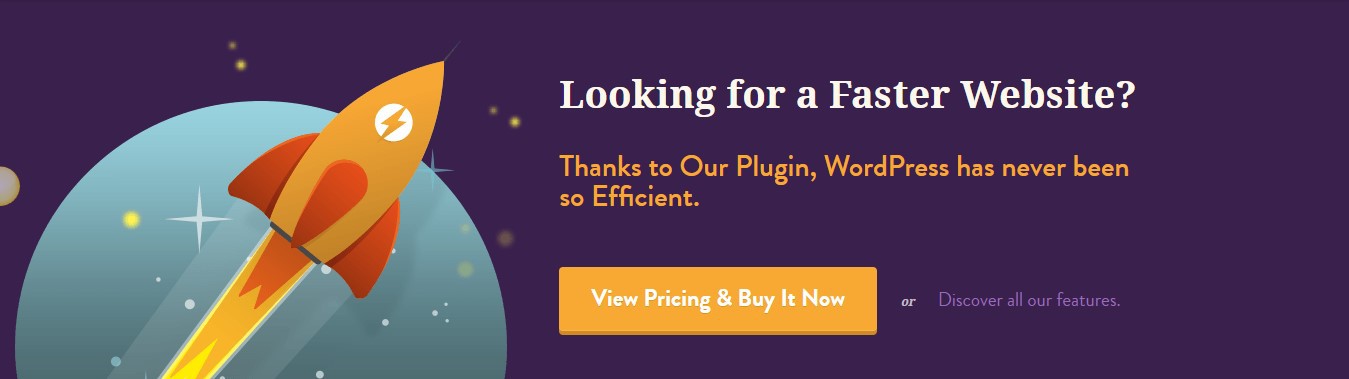
WP Rocket can handle basically all of your caching needs and has great versatility. Here are a few of the additional features that its competitors are often lacking.
- Defer JS Loading – Javascript normally loads during the rendering of your pages. This causes slower loading speed on your visitors’ browsers. By delaying the loading time of JS until after the page has rendered, you can dramatically decrease the time required to get content to initially load.
- Minify and concatenate HTML, CSS, and JS – Depending on the theme and plugins you are using on your WordPress site, your pages will load different CSS and JS files that can seriously bog down site speed. Minifying CSS and JS is the process of making those files leaner and smaller in size.
Aside from these unique features, WP Rocket also offers lazy loading and database optimizing, so you would no longer need to download separate plugins to fulfill those needs.
Click here to download WP Rocket
Gonzales
If you run a test of your site on Google PageSpeed Insights or GTMetrix, you will see that there are CSS and JS files from your theme or plugins that load on pages even though they are not being used at all. There are plugins like Contact Form 7 with files that load on all pages due to how they are composed.
A potential solution to this problem is to cut down on plugins (or find alternate and better plugins, if possible) or change your theme. However, if you’re settled with the add-ons you’re using, there may be another solution.
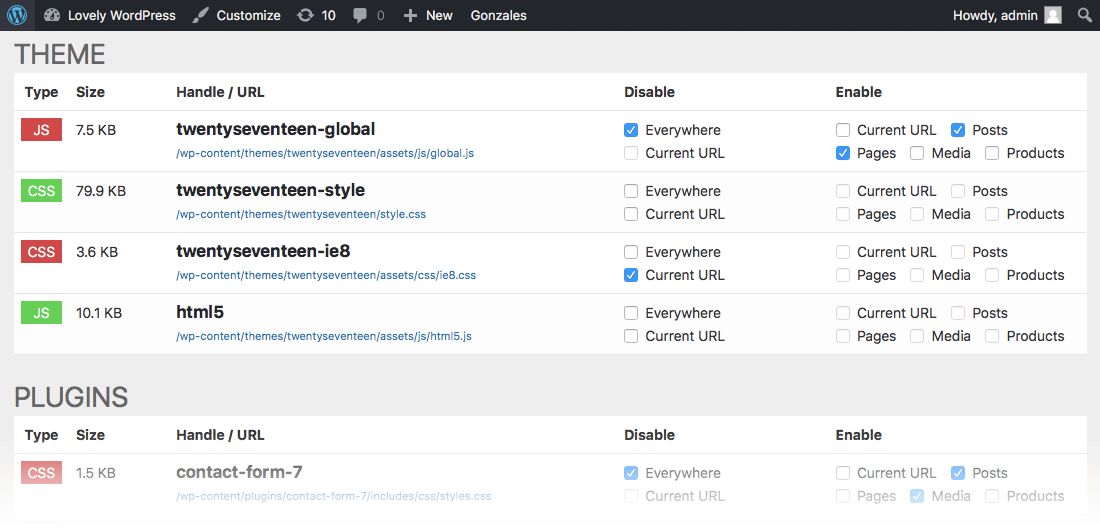
To solve this problem, you can purchase the Gonzales plugin with the purpose of eliminating extraneous files that load on your site pages. It works well in conjunction with the most popular caching plugins to make your site user-friendlier by consuming less bandwidth and increase loading speed.
Click here to download Gonzales
Heartbeat Control
Aside from your site visitors, it is possible that you are also preventing your site from loading faster.
Since the WordPress 3.6 update, the Heartbeat API efficiently monitors the activity between the browser and web server. The API uses admin-ajax.php to record the activities of users when logged into their respective accounts.
This problem can occur if you or other users are logged in for extended periods of time. Your site will generate unnecessary requests to the admin-ajax.php file, which triggers multiple PHP script executions. Due to high CPU usage on your part, your site can then load slower for your visitors as well (as long as you remain logged in).
This normally happens when you’re tweaking your site, writing content, or simply left the window while logged in. While the latter can be prevented, the other two can’t, especially if you’re a heavy WordPress user.
What you can do is disable the Heartbeat API at specific locations at your dashboard to minimize the requests. The Heartbeat Control serves the purpose of not only disabling the API but also customizing the frequency to prevent the site from sending too many requests.
Click here to download Heartbeat Control
Plugin Performance Profiler (P3)
While we have been harping about how awesome WordPress plugins are, it’s worth noting that you can have too much of a good thing. Each plugin installed eats up resources in your server, which in turn can cause your site to load slower. So it’s important not to overload your WordPress install with superfluous plugins.
Also, while some plugins are identical to each other, they are not built the same. Some will hog resources, others will have been built more conscientiously. Considering there are always multiple plugins available to fix any problem, do your research and/or experiment to find the most efficient plugin for your specific situation.
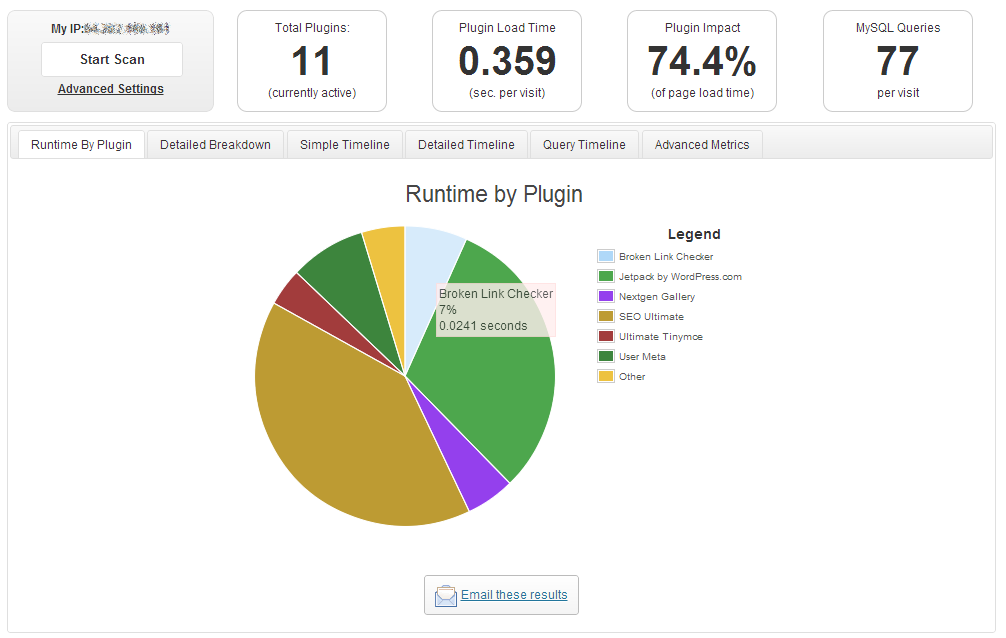
To identify which plugins to keep and delete, I recommend installing the Plugin Performance Profiler. By running a scan on all your plugins, you can easily see which among them are the worst offenders.
From here, you’ll have a few options. You could replace the problematic plugin with a more efficient one that performs the same function. Or you could find a way to perform the tasks entirely without a plugin. Either way, it’ll be a step in the right direction.
Click here to download Plugin Performance Profiler
Wrapping It Up
As site speed has become an increasingly important ranking factor, it’s high time for you to ensure your site is up to snuff. When you speed up load times, you’ll make both visitors and search engines happy, thus improving conversions and rankings!
Also, as we noted above, it’s important to pick the right tools for the job. If you employ too many or inefficient plugins, it can be counter-productive. Be diligent, do your research, and with the right plugins you’ll see a huge improvement in your site’s loading times.